|
|
SkyPoint
Communications is a full service Internet Service Provider.
Configuring Netscape
- 1.Open Netscape Navigator.
Double-click
on the Netscape Navigator icon.
- 2.Select "Mail and
News Preferences...".
In the "Options" menu at the tool bar at the top of the screen, select "Mail
and News Preferences...".
- 3.Select "Servers"
preferences.
At the top of the window, click on the "Servers" button. The following window
will appear:
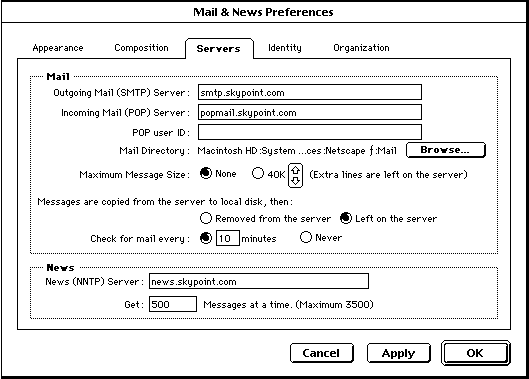
- 4.Enter the Outgoing
Mail server.
In the "Outgoing Mail (SMTP) Server" box, type smtp.skypoint.com.
- 5.Enter the Incoming
Mail server.
In the "Incoming Mail (POP) Server" box, type popmail.skypoint.com.
- 6.Enter the News
server. In
the "News (NNTP) Server" box, type news.skypoint.com.
- 7.Select "Identity"
preferences.
At the top of the window, click on the "Identity" button. The following window
will appear:
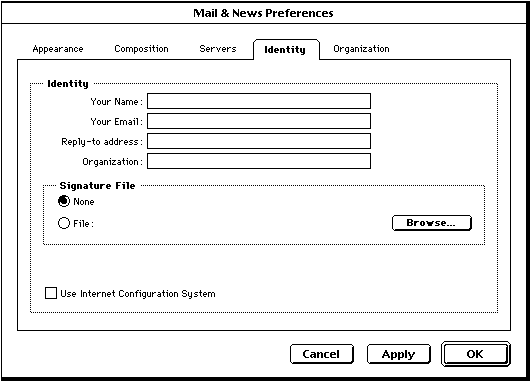
- 8.Enter your name.
In the "Your Name" box, type the name you would like other users to know you
by.
- 9.Enter your e-mail
address. In
the "Your Email" box, type in your full e-mail address given you by SkyPoint.
It should look like username@skypoint.com.
- 10.Enter the e-mail
address you wish reply e-mails to go to.
Unless you have another account you want e-mail replies sent to, this address
will be your e-mail address at SkyPoint. In the "Reply-to address" box, type
in your full e-mail address given you by SkyPoint. It should look like username@skypoint.com.
- 11.Select "OK".
Click the "OK button at the lower right corner of the window.
Help | About Us | Services | Members | Contact Us
|
